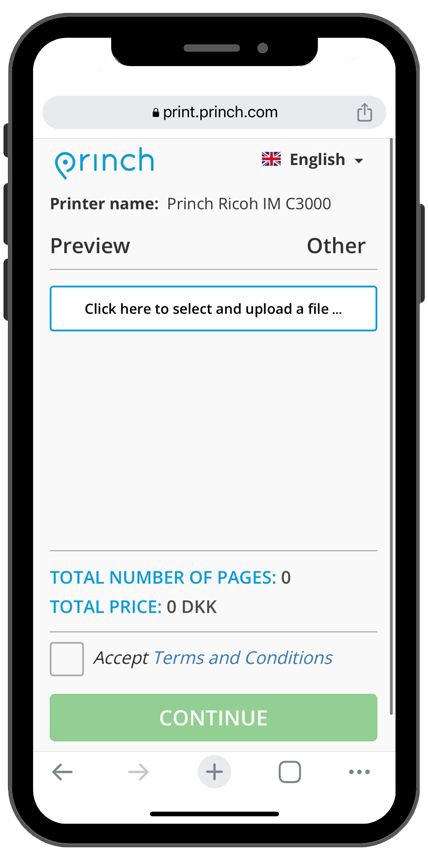Wi-Fi printing on your device
Introducing Princh, our new printing solution!
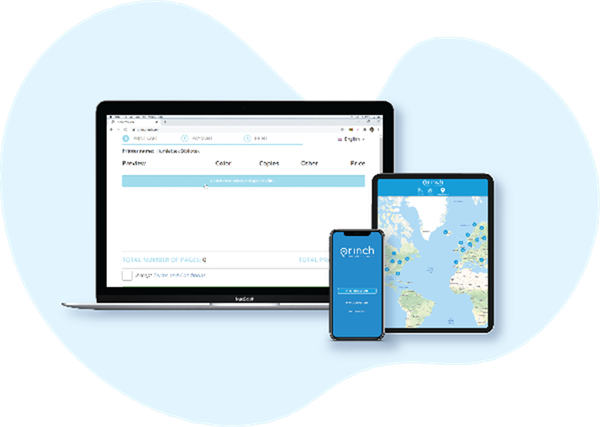
There are four ways to easily and securely print from your mobile phone, tablet or laptop, both remotely and at the library.
Print via the Princh website*
From your own laptop or PC (at home or in the library).
1. Open your internet browser and go to PRINT.PRINCH.COM
2. Click to upload your documents/files (they must be saved to your device first).
3. Choose your print settings (select the settings ‘cog wheel’ for more options).
4. Accept the terms and conditions and press 'Continue'.
5. Enter your email address (this will identify your print job at the library print station).
6. Visit the library within 48 hours to collect your print job from the printer.
Watch our video guide
NOTE: Make sure that the file you wish to print is saved locally on your device, rather than stored in any cloud storage applications.
Print via the QR code
For smart phones and tablets (at home or in the library).

1. Scan the QR code located near our printers (in the library) or above.
2. Click to upload your documents/files (they must be saved to your device first).
3. Choose your print settings (select the settings ‘cog wheel’ for more options).
4. Accept the terms and conditions and press 'Continue'.
5. Enter your email address (this will identify your print job at the library print station).
6. Visit the library within 48 hours to collect your print job from the printer.
Watch our video guide
NOTE: Make sure that the file you wish to print is saved locally on your device, rather than stored in any cloud storage applications.
Email to printer
Email you document to the required printer and visit the library within 48 hours to collect your print job.
A4 B/W Single Sided:
110139.bw.a4@ewprints.com
A4 B/W Double Sided:
110139.bw.a4.duplex@ewprints.com
A4 Colour Single Sided:
110139.colour.a4@ewprints.com
A4 Colour Double Sided:
110139.colour.a4.duplex@ewprints.com
A3 B/W Single Sided:
110139.bw.a3@ewprints.com
A3 B/W Double Sided:
110139.bw.a3.duplex@ewprints.com
A3 Colour Single Sided:
110139.colour.a3@ewprints.com
A3 Colour Double Sided:
110139.colour.a3.duplex@ewprints.com
Print via the app (not suitable for A3)

For smart phones and tablets.
1. Install the Princh app from your app store (Google Play Store or Apple App Store)
2. Follow the in-app instructions to select your document
3. Enter the printer ID 110139 or scan the QR code below.
I
4. Choose your print settings (colour or B&W, how many copies etc).
5. Select print, check details and accept the terms and conditions.
6. Enter your email address (this will identify your print job at the library print station).
7. Visit the library within 48 hours to collect your print job from the printer.
Watch our video guides - IOS (Apple) or Android
NOTE: Make sure that the file you wish to print is saved locally on your device, rather than stored in any cloud storage applications.
Quick tips