Summer Reading Club
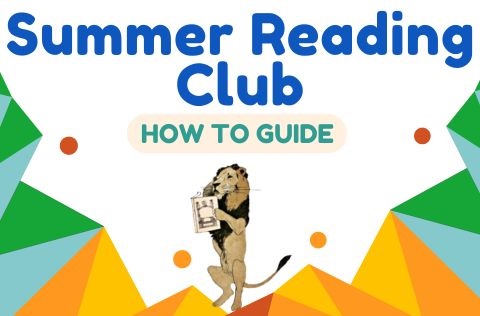
- Log reading through the Beanstack App or Website
- Participate in extra activities for more chances to win
- Five prize pools with cool vouchers to win!
The Summer Reading Club is an annual program that is designed to combat the "Summer Slide" where research shows children lose significant knowledge and gains in reading over the summer holidays. Our program aims to reduce this effect by encouraging children to read over summer through an incentivised reading log program. As children read, or complete activities, they earn tickets they can apply to a prize pool that is drawn at the start of the school term in February. Prizes include book, Lego, stationary, gardening and art vouchers.
Now running for over 10 years, participation is growing each year and last year we had over 4200 books read over the two month period with 132 children participating!
How to register as a reader:
Using the App:
- Download the Beanstack app
- Launch the Beanstack App and select "school, library or bookstore".
- Search for your Library's name
- Create an account and start logging your reading today!
Using the Beanstack Website:
- Access Beanstack website
- Click "register an individual or family"
- Click "I am registering myself" and fill out the form
- Click "next" to add additional family members
- Register for the Summer Reading Club Challenge under the "Challenges" tab at the top, and select it from the list under "more challenges"
Suggested Reading Lists are available on the Bathurst Library website.
Try our Website Resource "Good Reading"
How to log your reading:
Using the app:
- Tap the plus (+) symbol at the bottom middle of the screen
- Select "reading" and then the "reader" your name should appear
- You can scan the ISBN barcode found on the BACK of each book to have the information added automatically, by tapping the scanner icon. Once scanned, tap "save" or you can type the title in and search for your book
- Confirm the title and tap "save"
- Select "Log reading" on the black screen
- On the next screen, toggle the "did you finish this book?" question to green with a tick, tap "done"
- Your reading has now been logged
Below are some how to guides for Joining challenges and lodging tickets.
How to join a challenge
Using the Beanstack website:
- Locate "log reading and activities" button on the top left of the screen
- Select your reader and then click the log books tab
- Select the date, then enter the book title. You also have the option to add the authors name and to write a review
- Click the "log' button at the bottom of the screen to log your reading
- Your book has now been logged
How to log your activities:
Using the App:
- Tap the plus (+) symbol at the bottom middle of the screen
- Select "Activity" and then choose the "reader", your name should appear
- Select the activity you wish to complete, type in the answer or code and tap "save"
- Your activity is now completed, a green circle and tick should appear around the activity badge
Using the Beanstack Website:
- Locate the "log reading and activities" button on the top left of the screen
- Select your reader and click the complete an activity option
- Select the activity you wish to complete, type in the answer or code and tap "save"
- Your activity is now completed, a green circle and tick should appear around the activity badge
How to allocate tickets:
Using the App:
- On the homepage of the Beanstack app, click on the Summer Reading Club challenge
- Scroll across until you see "ticket draws" and click on this option
- Click onto the prize pack you would like to add your tickets to
- Click "add/remove tickets" , and then click the plus (+) or minus (-) symbols to add or remove tickets to the prize draw. You can enter as many or as little in each draw as you require
- Allocate the tickets and click "add", the ticket amount entered will be confirmed. Click "close"
- Congratulations you have successfully entered a prize draw - good luck
Using the Beanstack Website:
- Under the challenges tab at the top of the screen, click on the active challenge, and scroll across to "Ticket Draws"
- It will let you know how many tickets are currently available to enter into the draws
- Click on the prize draw you would like to enter
- Click "add/remove tickets"
- Click the plus (+) or minus (-) symbols to add or remove tickets to the prize draw. You can enter as many or as little in each draw as you require
- Click "enter tickets", the ticket amount entered will be confirmed. Click "close"
- Congratulations you have successfully entered a prize draw - good luck!
How to allocate tickets.
How to lodge tickets after challenge has finished
Instuctions: How to lodge tickets after a challenge is completed(PDF, 1MB)